 When you’re writing for the Internet, one of the most important things to remember is that readers don’t have time to waste poring over your content, reading paragraph after paragraph to see if you’re going to give them the information they need. You’ve only got a few seconds to convince them that what they want is here, or they’ll go find it somewhere else.
When you’re writing for the Internet, one of the most important things to remember is that readers don’t have time to waste poring over your content, reading paragraph after paragraph to see if you’re going to give them the information they need. You’ve only got a few seconds to convince them that what they want is here, or they’ll go find it somewhere else.
So how do you keep the reader’s attention? The answer is scannable content.
Scannable content uses formatting elements like headings and lists to help readers pull information from the piece quickly. It’s also concise: Every word should have a purpose, rather than just taking up space. And it gets directly to the point, much like the inverted pyramid style of writing used in newspaper articles.
How do you build scannable content? Like with building a house, the key is to have a solid supporting structure, and that’s where headings and lists come in handy.
What Is the Purpose of Headings and Subheadings?
Headings and subheadings are there to help the reader see the overall outline of the piece and find the information they need. Writing with headings and subheadings can also help you to make sure that your work is well-organized. If you work from an outline when you write, you’ll find that your headings basically write themselves: These elements should define what different sections of the piece are about.
What Are the Different Types of Headings?
If you’re working in a word-processing program (as most of us do), you’ll see the different types of headings given as “Heading 1,” “Heading 2,” “Heading 3,” and so forth. In HTML, these are rendered as H1, h3, H3, etc.
Each piece should have only one heading formatted as Heading 1: This is the title of the piece, the heading that describes what the entire work is about. Other types of headings should be nested below: The major subheadings should each be formatted as Heading 2, and if you need subheadings below one of those headings, they should be formatted as Heading 3, and so on. (You’re not likely to need headings smaller than H3, though, unless your piece is very, very long.)
How Do You Add Headings in Word?
To create headings in Microsoft Word, place your cursor in the piece of text you want to make into a heading, then click the style you want it to be in the Styles list at the top of your screen, over to the right:
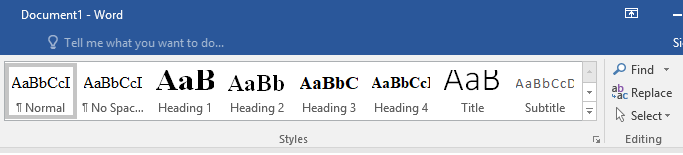
In LibreOffice or OpenOffice, other popular word-processing programs, you’ll find the styles for paragraph headings at the top-left of the screen, under a dropdown that defaults to “Text Body”: Click the down arrow, then click the style you want for the text your cursor is in.
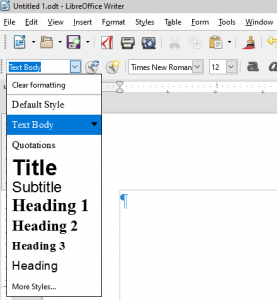
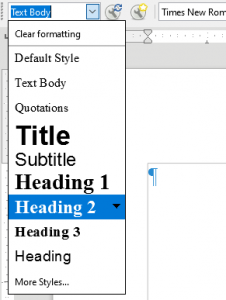
When Should You Use Bulleted and Numbered Lists?
Bulleted and numbered lists are used to highlight key points or steps in a scannable way. Use bullets if the order of the information doesn’t matter; use a numbered list when you need to emphasize either the number of items or the sequence they should be read in, such as in a list of step-by-step instructions.
How Can You Make a Bulleted List in Word?
To create a bulleted list in Microsoft Word, place the cursor where you want your first bulleted item, then click the button in your top toolbar that looks like a bulleted list: It’s a bit to the left of the center of the screen, in the “Paragraph” section:
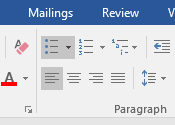
If you’re using LibreOffice or OpenOffice, it’s near the center of the screen and slightly to the right:
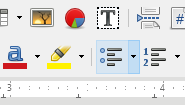
You can click the button again to un-bullet the text your cursor is in, which you’ll need to do when you’re done with your list.
How Can You Make a Numbered List?
No matter what program you’re using, you’ll find the numbered list button next to the one for a bulleted list:
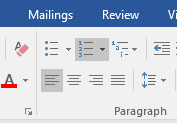
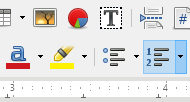
The process is the same: Place the cursor where you want your first numbered item to be, then click the numbered list button.
